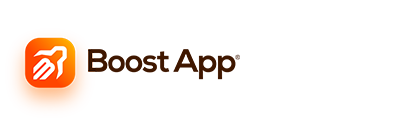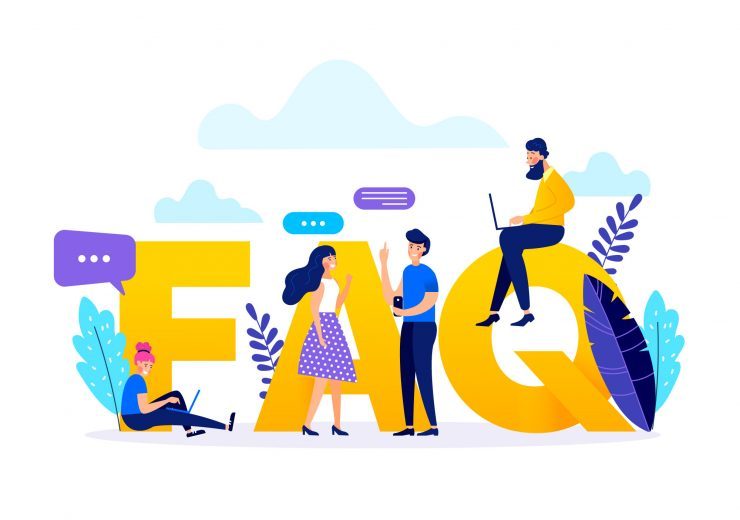How do I create campaigns?
We have created an advanced and easy interface for you.
– If you have not registered, sign up on Boost App Store,
– Click on <Add App> link available on the left panel and add your app,
– Click on <Applications> link and choose your app,
14. Final Step – Create Campaign: It creates and initiates the campaign with your approval.
– Click on <Create Campaign> link available on the left menu.
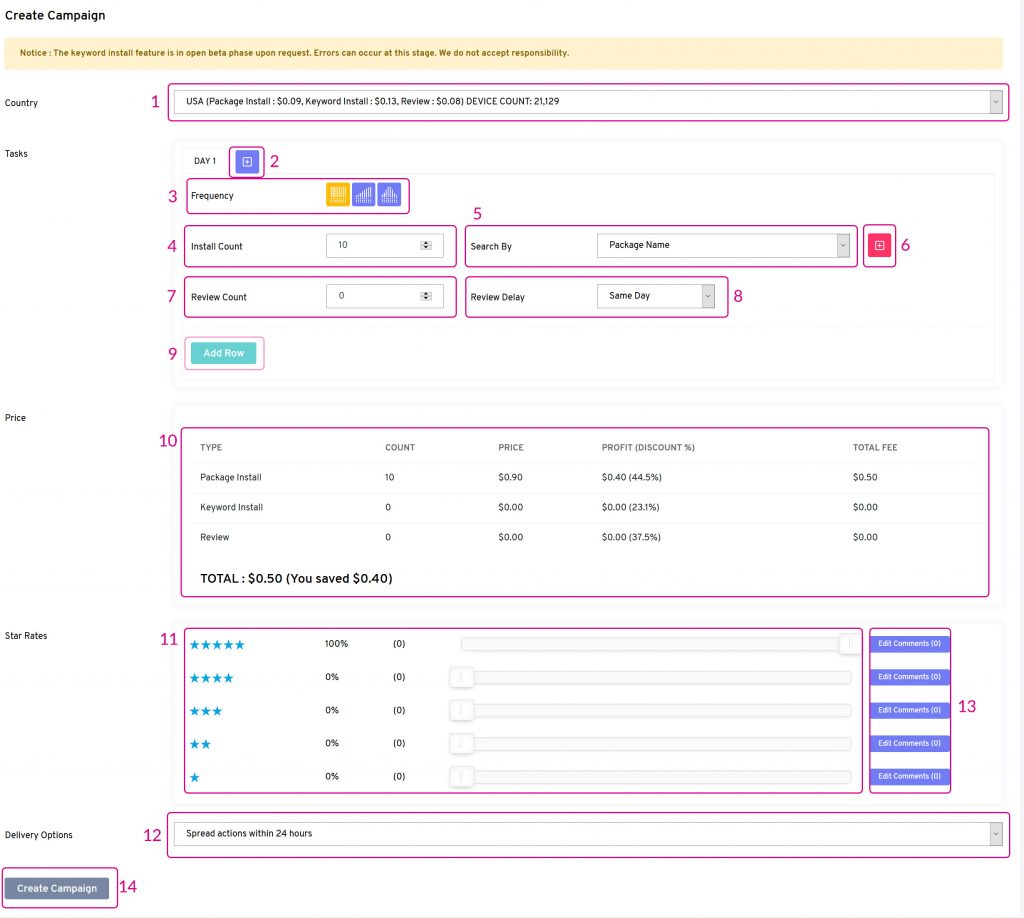
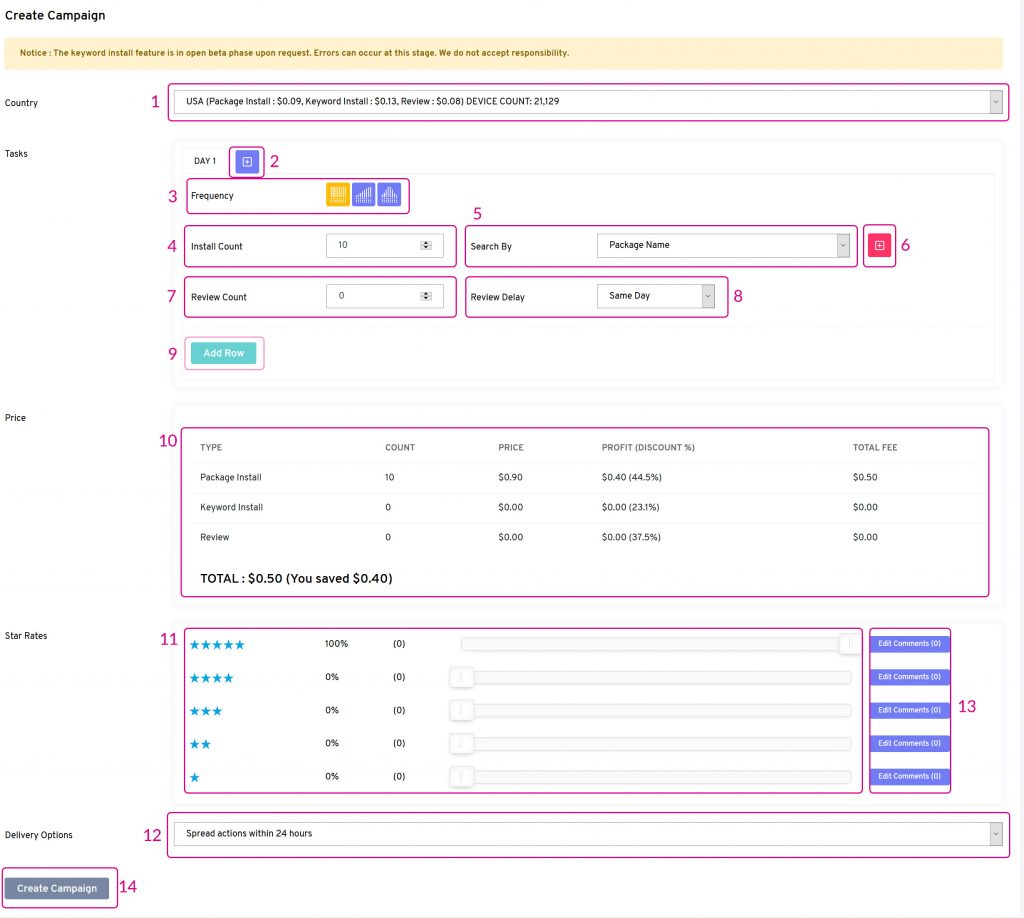
1. Country: Target the country you would like to run your campaign.
2. Pick Day: If you are going to run your campaign for more than one day, you can create tasks for up to 7 days.
3. Frequency: Pick the frequency of your installations; the first box ensures equal frequency, the second box ensures gradually increasing frequency, and the third box ensures a gradual increase which will slow down after a while.
4. Install Count: Type the number of installs you would like to buy; you can buy at least 10 installs at a time.
5. Search By: You can buy Package Name Install or pick a keyword that you rank in the top 250.
6. Add Keywords: It allows you to add keywords quickly.
7. Review Count: Type the number of reviews you would like to buy; comments and stars are included in reviews.
8. Review Delay: You can ensure reviews on the same day or a few days after once the install service is completed.
9. Add Row: It allows you to add more than one keywords and develop strategies on the same day.
10. Price Calculation: The total price you need to pay after the discounts is calculated.
11. Star Rates: If you are going to buy reviews, you can set a percentage for each star.
12. Delivery Options: You can distribute your operations to 24 hours or pick the fast delivery. We recommend you distribute them to 24 hours for healthy operation.
13. Add/Edit Comments: If you are going to buy reviews, you need to determine the comments. If you want, you can download the comments of other apps, edit and use them by using the <Review Cloner> available on the left section. If your comment count will be less than your reviews, reviews will be performed as only star ratings. In case, they will be more than your reviews, our system will only use as many comments as it needs.
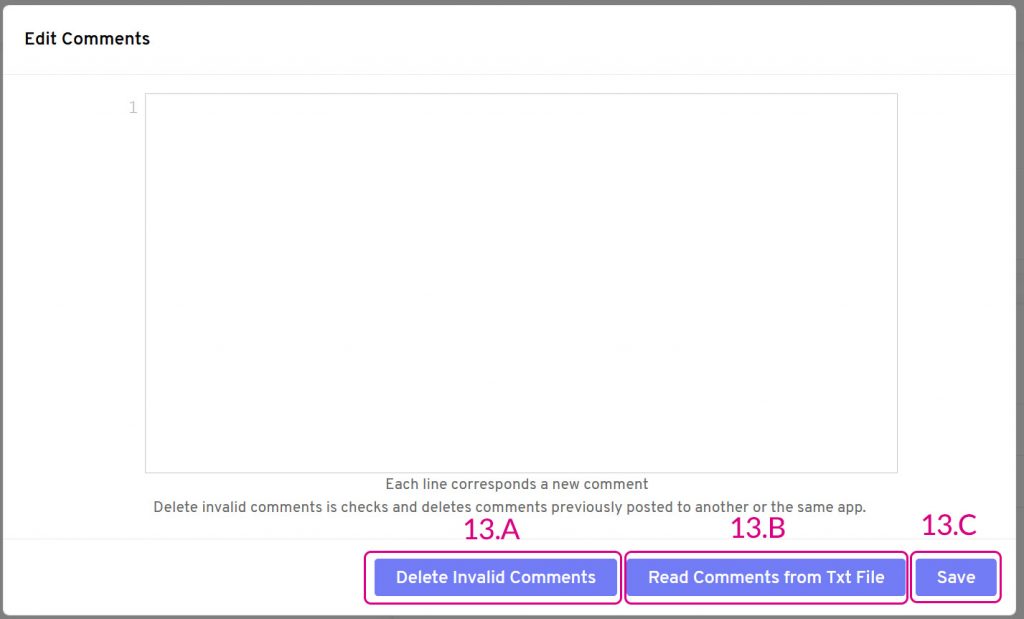
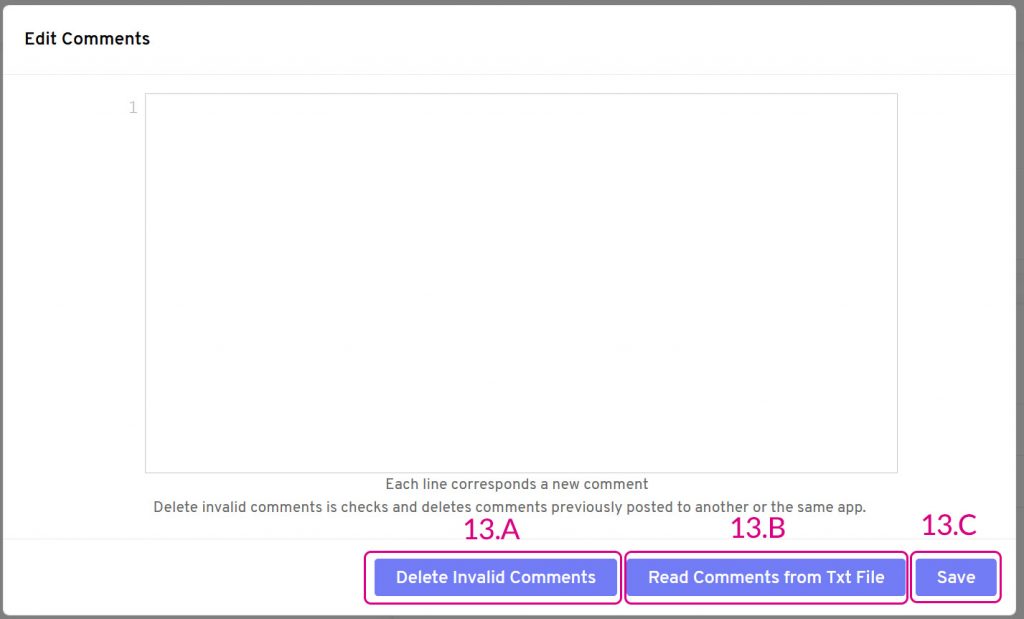
13.A. Delete Invalid Comments: It checks whether the comments you used are sent or not to allow you to benefit from the review operations at maximum rate and it filters the repeating comments. We strongly recommend using it.
13.B. Read Comments from Txt File: It transfers the comments to the comments section from the txt file you choose.
13.C. Save: It closes the window.
14. Final Step – Create Campaign: It creates and initiates the campaign with your approval.
[/vc_column_text][/vc_column][/vc_row]